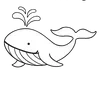How to Macro in Fisch? Official Method 2025
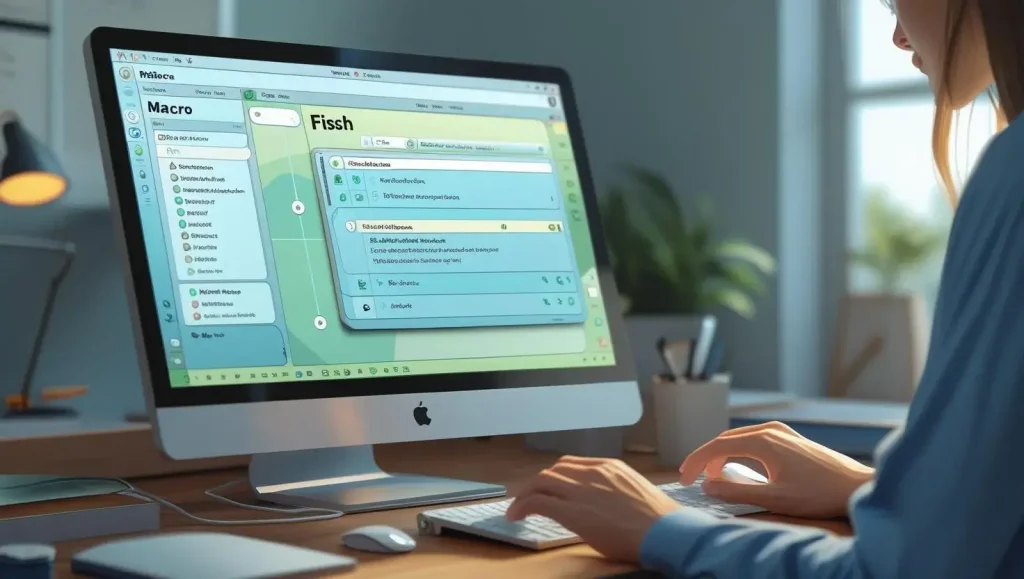
I know doing the same move again and again in a Fisch game gets boring fast. So, learning how to macro in Fisch can save you a lot of time. Macros let you record your mouse and keyboard actions, and then replay them with just one button. It is like teaching your computer to do the boring stuff for you.
In this guide, I will tell you everything you need to know about how to macro in Fisch. I have tested all the features myself, so you will not miss a thing. I will explain how to install Fisch, set up your macros, adjust keybinds, and even save and load your recordings.
Note: If you have not downloaded the files yet, then get them from our official Fisch Macro download page.
How to Use Fisch Macro?
If you want to know how to macro in Fisch PC and Xbox, then you need to set up a few things on your PC and Roblox. You just have to follow these steps one by one. Start from your display settings, then install the required software, adjust Roblox settings, and finally set up Fisch. Once you are done, you can use your macro without any errors or bugs.
Note: You should remember that using the right rod makes a big difference in Fisch, so see the best rods for macro fishing to use the perfect one.
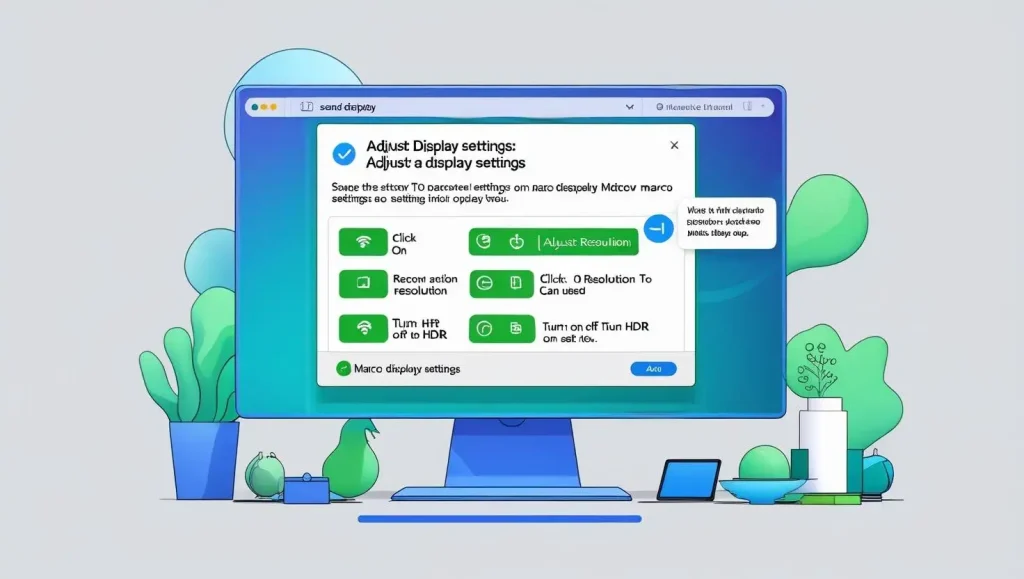
Step 1: Set Your Display Settings First
You need to adjust your computer’s display to make sure the clicks and movements happen in the right spots before using Fisch.
I will tell you how you can do it:
Click the Windows Search bar or press Windows + S and type Display Settings.
Inside display settings:
Step 2: Step 2: Install AutoHotkey (Both Versions)
Fisch needs AutoHotkey (AHK) to work. You will need to install two versions, one after the other.
Here is how to do it:
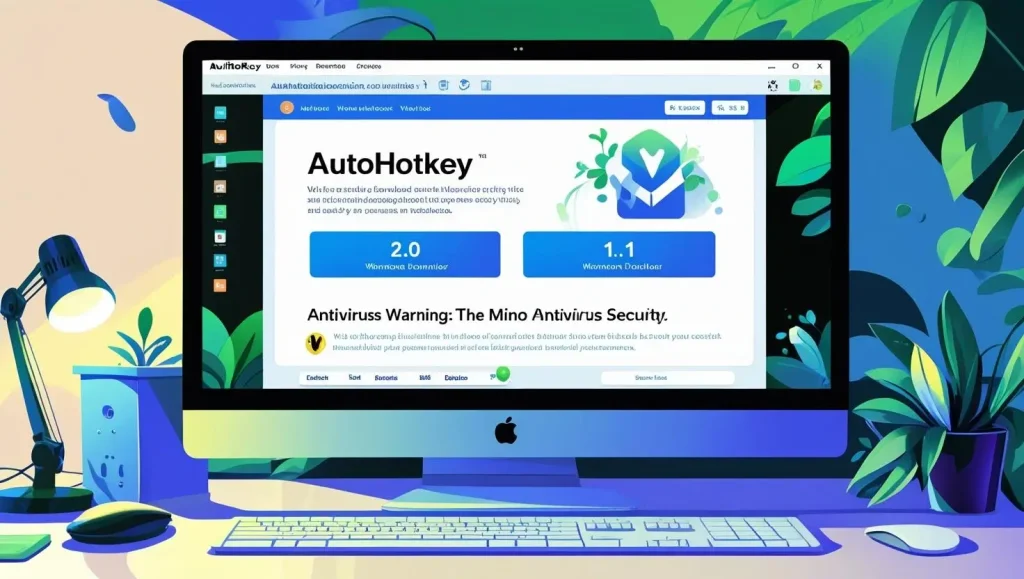
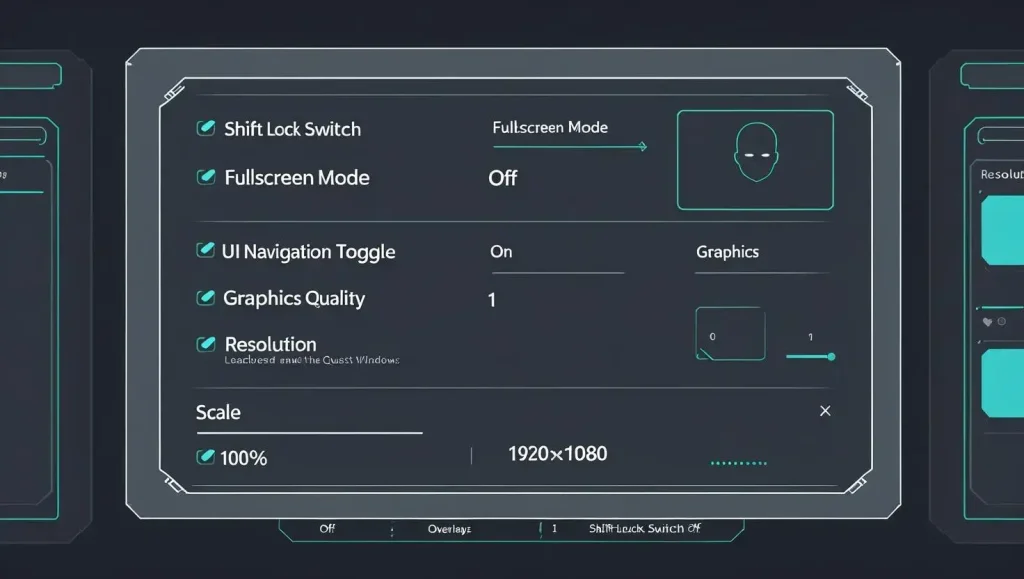
Step 3: Step 3: Adjust Roblox Game Settings
Fisch works with Roblox Player, not the browser version. So, first, make sure you are opening Roblox through the player app.
Now, follow these steps inside the game:
Step 4: Configure Fisch Macro Settings
Now, open the Fisch Macro tool. You will need to update a few options inside the software:
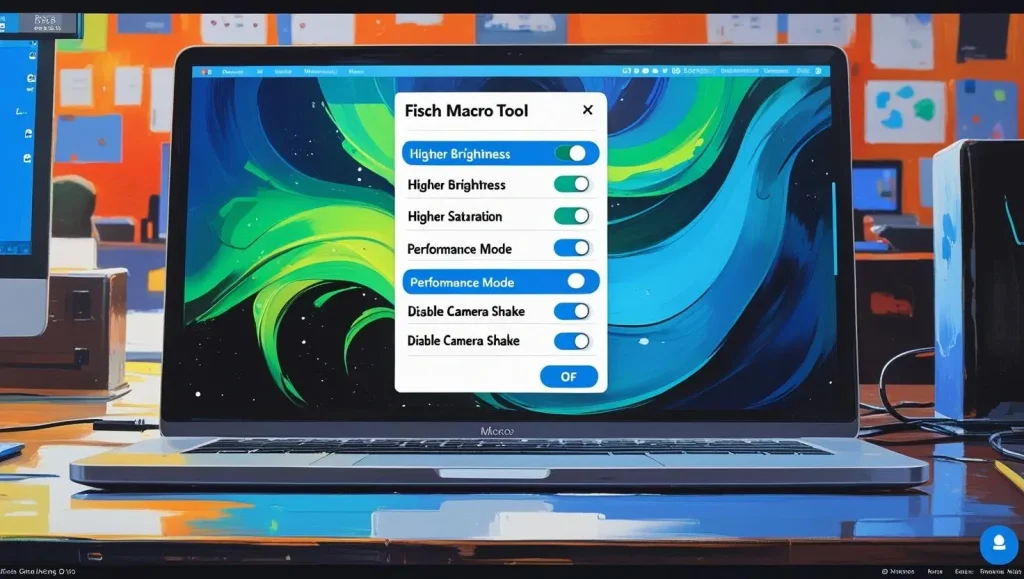

Step 5: Use Fisch Macro Controls
I will tell you the main keys that you will use with Fisch:
Make sure everything is set before you press P, and watch your macro run like magic.
How to Use Xan Macro v2.1 (New UI Guide)
Xan Macro has recently updated its interface, but do not worry, as it is still super easy to use. Just follow these steps, and you will have it up and running in no time. After downloading and launching Xan v2.1, you will notice that the tool has four tabs.
Let’s go through each one step-by-step so you know exactly what to do.
Xan Main Tab
This is where you start:
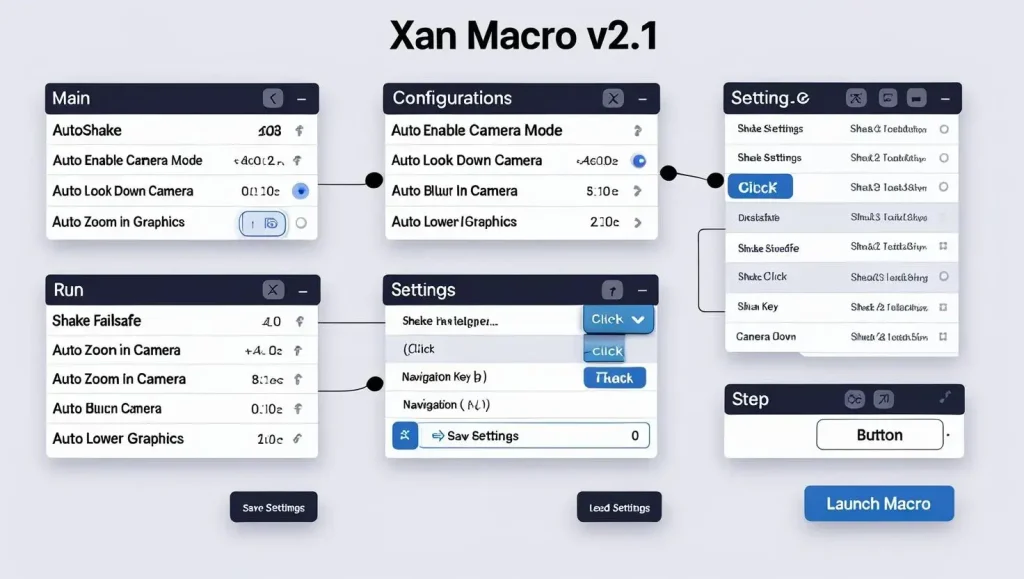
Configurations Tab
Good News: These settings are usually already applied by default.
Run the Macro
Once everything above is ready:
Now your Xan Fisch Macro will run smoothly by using your updated settings
How to Use Fisch Macro v12 – Easy Setup Guide
The Fisch Macro v12 is the newest version, and it is packed with better features. It now has Webhook Support, an easy-to-use GUI (Graphical User Interface), and it can even use bait while fishing automatically.
The best part? Your settings are automatically saved in a text file on your computer, and you can load them anytime with just one click.
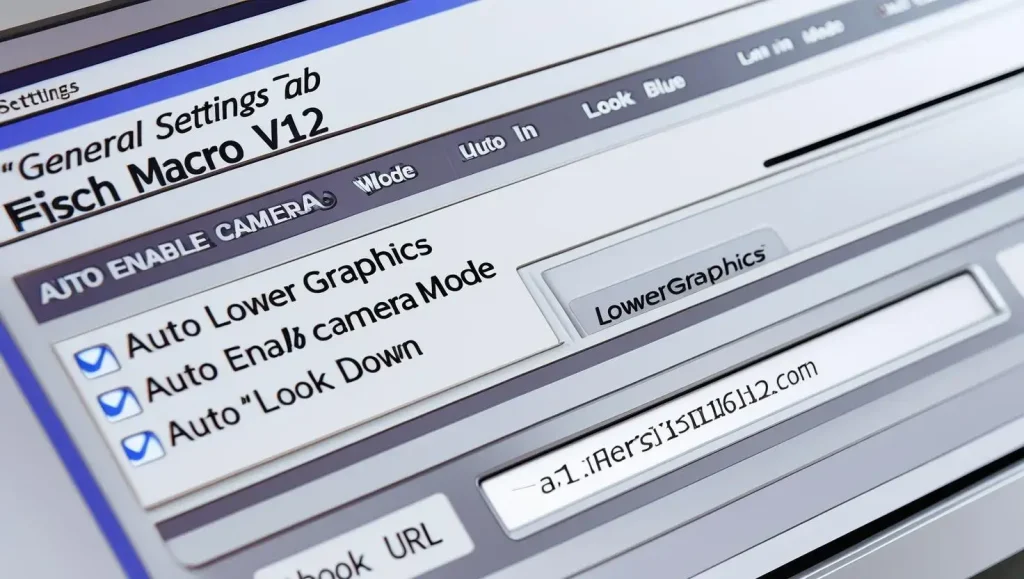
Step 1: General Settings Tab
When you open Fisch Macro v12, the first tab you will see is General Settings.
I will share here what you need to do:
Step 2: Shake Settings Tab
This is where you set how the macro will shake the fishing rod:
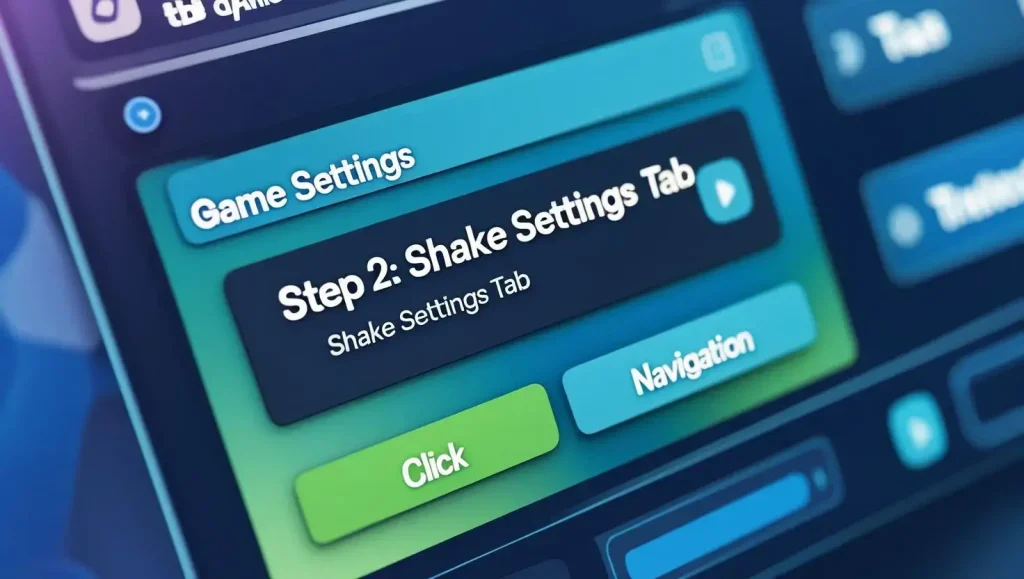
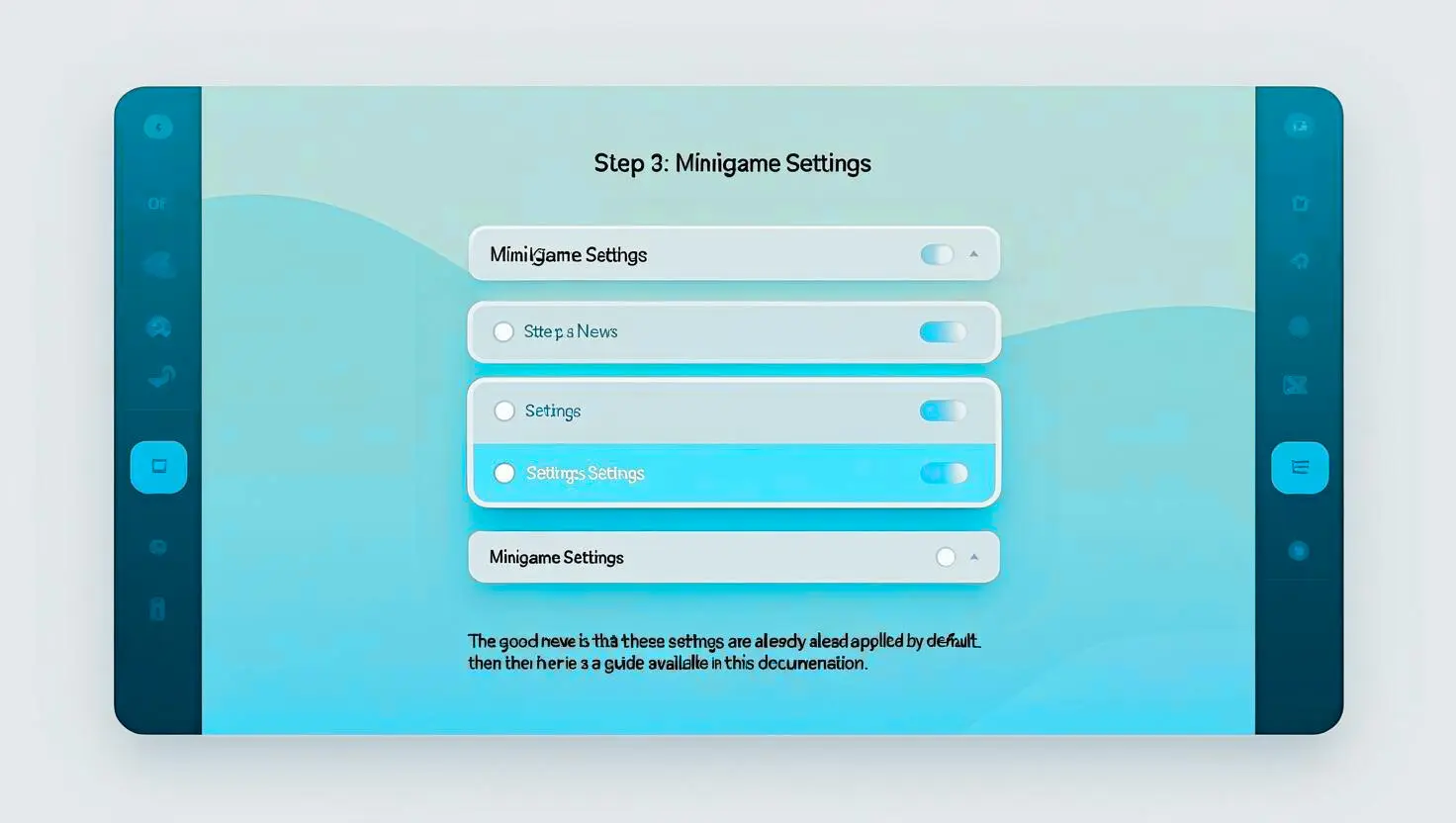
Step 3: Minigame Settings Tab
This part handles the minigame feature automatically:
If you want to change them, then there is a guide available in this documentation.
Step 4: Save & Start
Now that you have adjusted everything:
- Click “Save Settings” to lock in your changes.
- Hit “Load Settings” to apply them.
- Finally, click “Start Macro,” and you are all set.
If something does not work right, then do not panic. Just exit the macro, restart it, and go through the steps again carefully.
Bonus Tip: Import Saved Settings in One Click
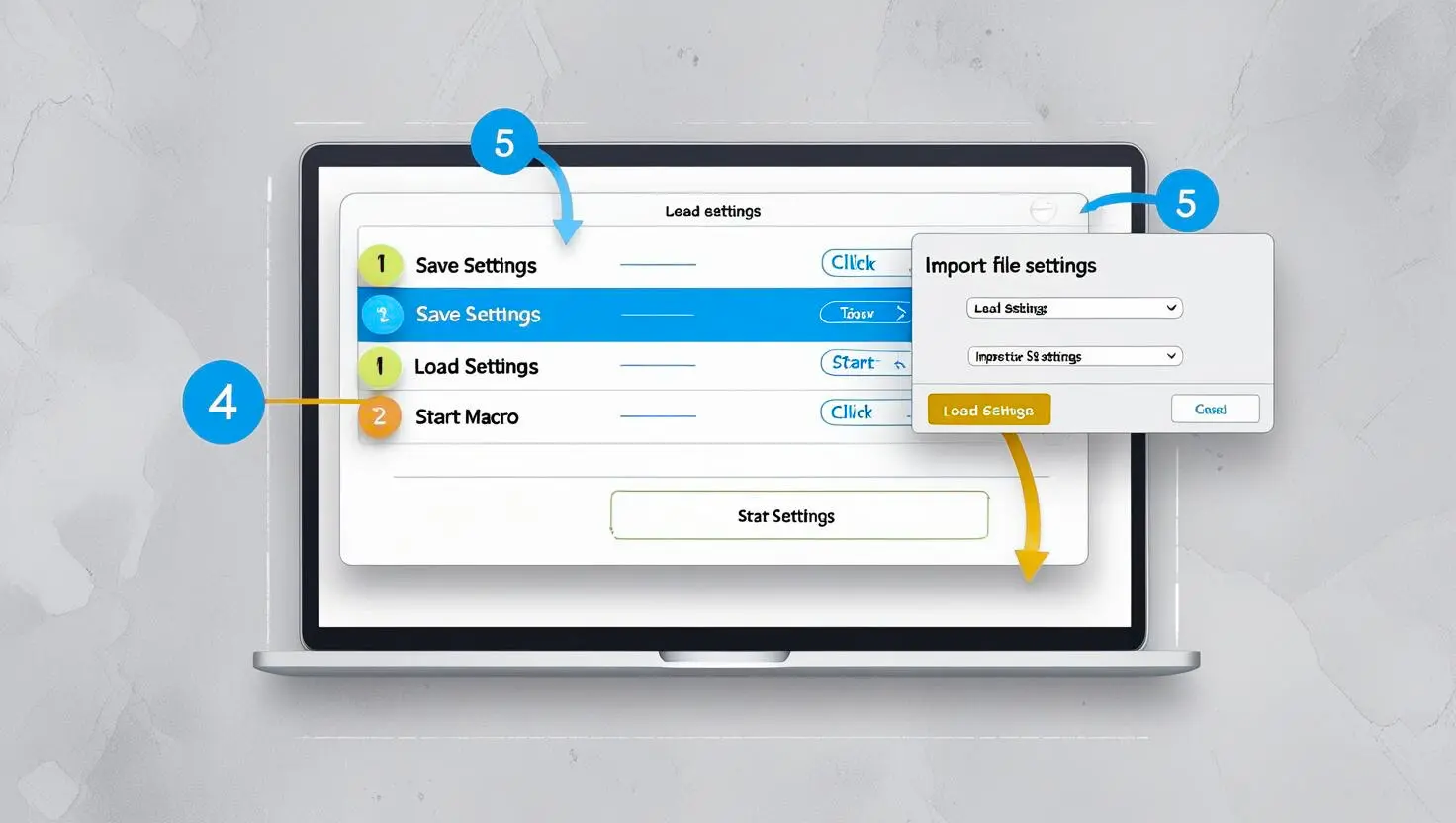
How to Macro in Fisch Mobile?
Using a macro on mobile is a little different from PC, but it is still easy if you follow each step the right way. On mobile, you will need to use an auto-clicker app because Fisch Macro software is made mainly for PC. I will tell you how you can do it the smart way:
Step 1: Download an Auto Clicker App
Step 2: Set Up the Auto Clicker
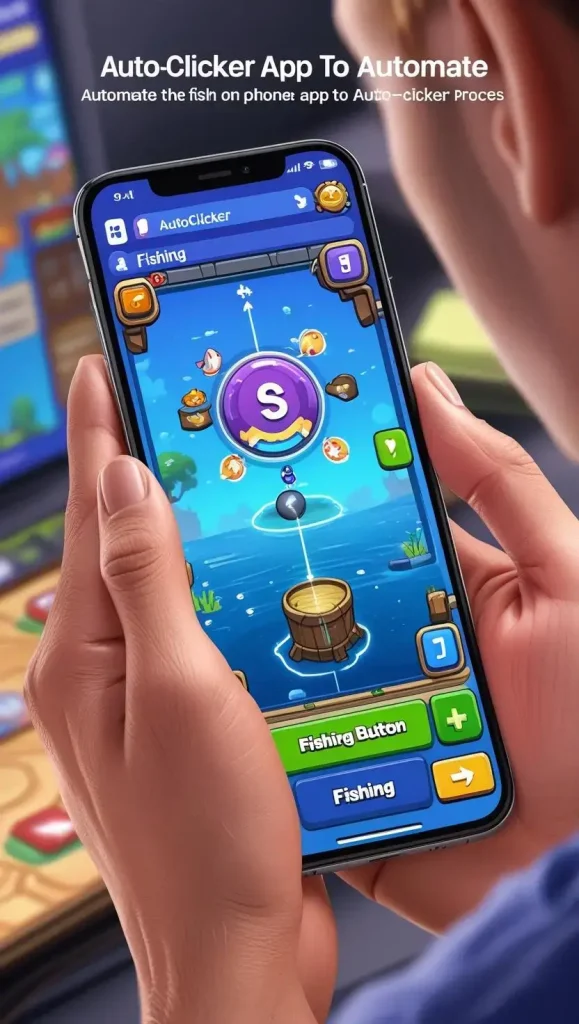
Step 3: Add Tap Points
Step 4: Start Fishing Automatically
Personal Thoughts
If you are just starting with Fisch Macro, then my best suggestion is to take it slow and follow each step one by one. Do not rush the setup because most problems happen when you miss a small setting. Make sure your display, Roblox, and macro settings are all done exactly right. Also, keep your antivirus turned off only during installation, then turn it back on to stay safe. Once you get it running, it is super satisfying to watch the macro do all the fishing for you.